Online Banking and Bill Pay
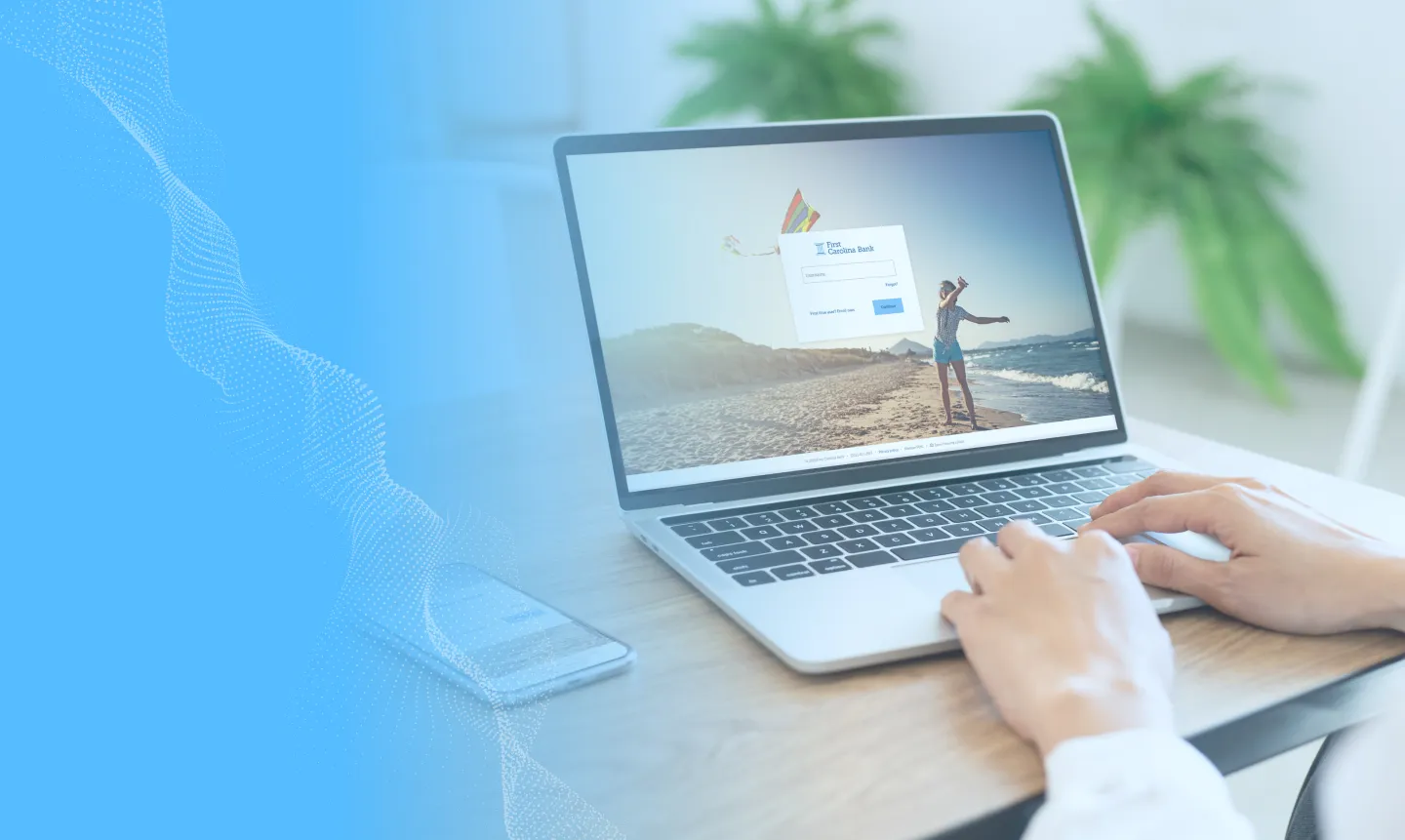
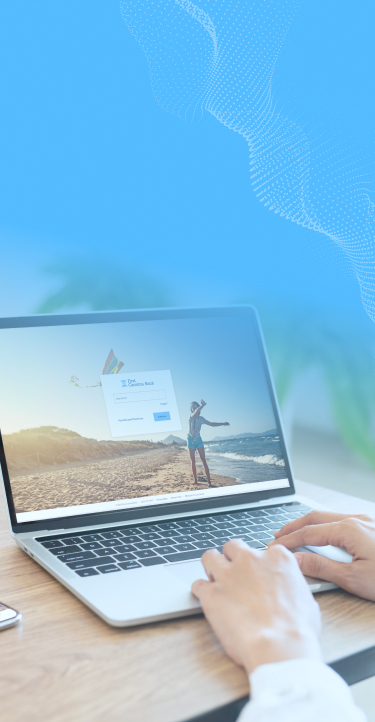
Online & Mobile Banking User Guide
Getting Started
- Hover over the Login button in the top right corner of our homepage at firstcarolinabank.com and select Online Banking.
- Select First time user? Enroll now.
- Complete the requested information (Social Security Number, Account Number, Email Address, and Phone Number). If you are unsure of your account number, contact your local branch for assistance. Select Next when complete.
- You will receive a verification code via text to your cell phone number. To receive the verification code via phone call, select Try another way.
*NOTE: You will see an option for Remember this computer. If you check this option, you will bypass the verification code on future logins from the same computer or device. You should NOT select this option while on a shared computer. - Review the End User License Agreement and select Accept when complete.
- Create your online banking credentials. To ensure you have chosen a username and password that meet the First Carolina Bank security criteria, select Show rules. Select Next when complete.

Logging In with Online Banking
- Hover over the Login button in the top right corner of our homepage at firstcarolinabank.com and select Online Banking.
- Enter your username and password.
- You will receive a verification code via text to your cell phone number. To receive the verification code via phone call, select Try another way.
*NOTE: You will see an option for Remember this computer. If you check this option, you will bypass the verification code on future logins from the same computer or device. You should NOT select this option while on a shared computer.

Logging In with Mobile Banking
- Open your First Carolina Bank app.
- Enter your username and password.
- You will receive a verification code via text to your cell phone number. To receive the verification code via phone call, select Try another way.
- Enter a four-digit security code to bypass the verification code on future logins with the same device. You should NOT select this if you are using a shared device.

Password Reset Online
- Hover over the Login button in the top right corner of our homepage at firstcarolinabank.com and select Online Banking.
- Select Forgot?
- Enter your online banking username and your email address. Select Next when complete.
- Select the method you would like to receive the password reset link (email or text).
- Following the link provided in the text message or email, select the verification code delivery method, and enter the appropriate code.
- Enter your new online banking password. To ensure you have chosen a password that meets the First Carolina Bank security criteria, select Show rules.
- Select Update.
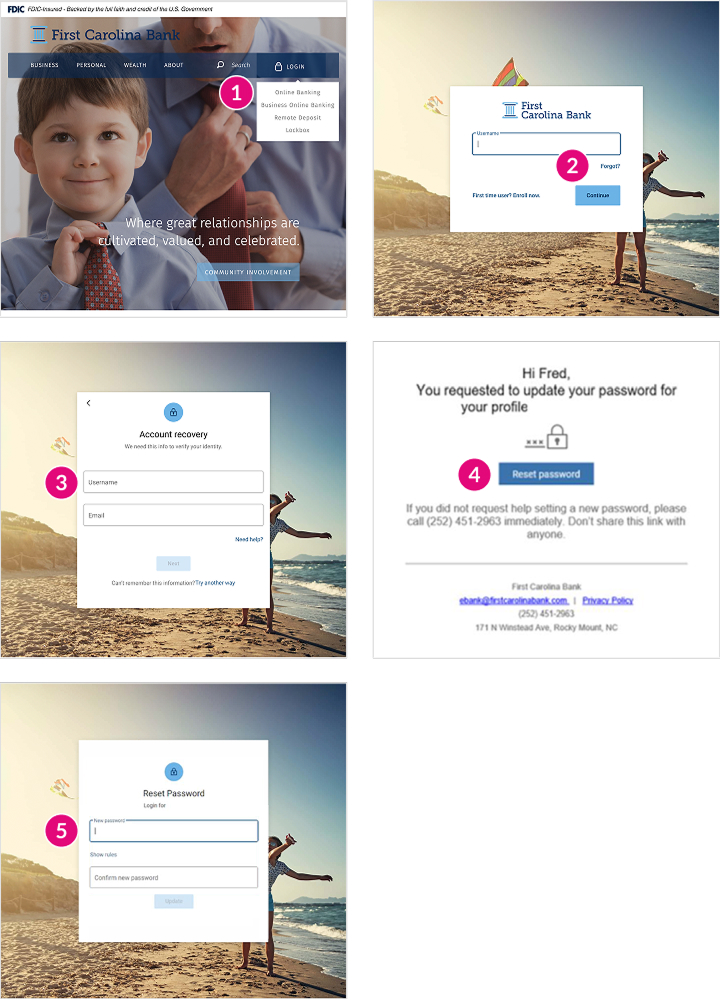
Password Reset Mobile
- Open your First Carolina Bank app.
- Select Forgot?
- Enter your online banking username and email address. Select Next when complete.
- Select the method you would like to receive the password reset link (email or text).
- Following the link provided in the text message or email, select the verification code delivery method, and enter the appropriate code.
- Enter your new mobile banking password. To ensure you have chosen a password that meets the First Carolina Bank security criteria, select Show rules.
- Select Update.
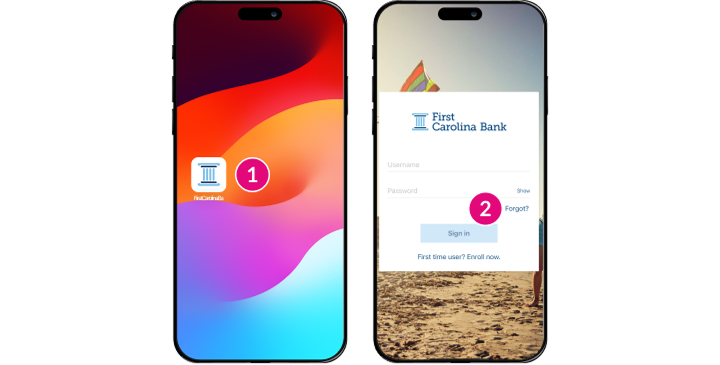
Updating Login Credentials
Updating Username Online
- After logging in to your online banking portal, select your name in the bottom left corner of the screen.
- Select Personal Settings.
- Select Security.
- Select Edit next to Username.
- Enter a new username. To ensure you have chosen a username that meets the First Carolina Bank security criteria, select Show rules.
- Select Save when complete

Updating Password Online
- After logging in to your online banking portal, select your name in the bottom left corner of the screen.
- Select Personal Settings.
- Select Security.
- Select Edit next to Password.
- Enter your current password in the first field and new password in the second and third fields. To ensure you have chosen a password that meets the First Carolina Bank security criteria, select Show rules.
- Select Save when complete.
Updating Username Mobile
- After logging in to mobile banking, select the three bars in the top left corner of the screen.
- Select your name at the bottom of the menu.
- Select Settings.
- Select Security.
- Select Change username.
- Enter your current online banking password for verification purposes.
- Enter a new username. To ensure you have chosen a username that meets the First Carolina Bank security criteria, select Show rules.
- Select Save when complete.
Updating Password Mobile
- After logging in to mobile banking, select the three bars in the top left corner of the screen.
- Select your name at the bottom of the menu.
- Select Settings.
- Select Security.
- Select Change password.
- Enter your current password and new password. To ensure you have chosen a password that meets the First Carolina Bank security criteria, select Password rules.
- Select Save when complete.
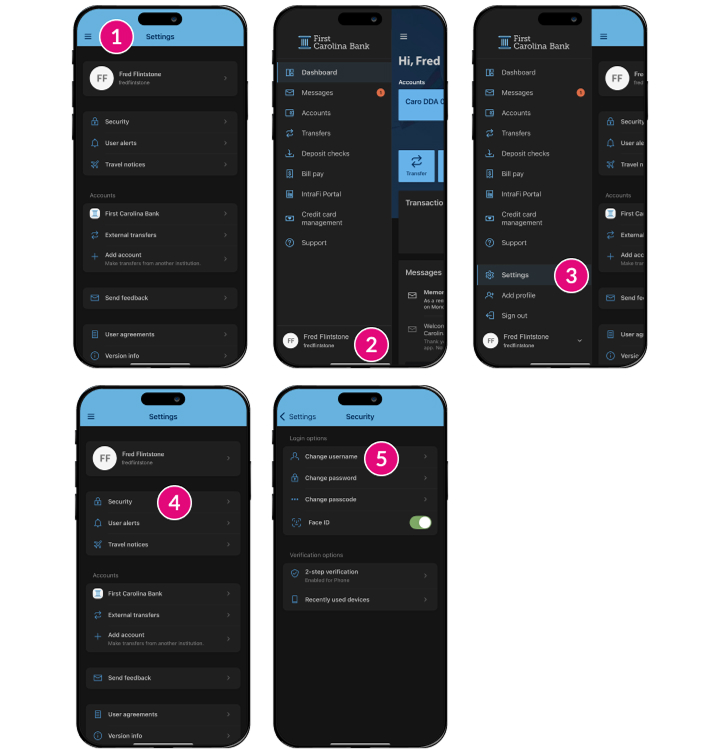
Online Banking Dashboard
- Accounts: Displays up to the four accounts most recently in online banking. To view all available accounts, select the Accounts tab from the left menu.
- Quick access buttons: Allow direct access to the Transfers, Messages, and Documents pages.
- Transactions: Displays the most recent transactions for all accounts. To view a specific account’s transactions, select that account from the Accounts tab on from the left menu.
- Transfers: Displays scheduled transfers and allows direct access to the Transfers page by selecting “Make a transfer.”
- Card management: Displays any debit cards associated with available accounts. Add/remove a travel notice, deactivate a card, or request a replacement card by selecting the desired debit card number.
- Messages: Displays recent messages and allows the opportunity to start a new conversation.
- Promotional material: Stay up to date with the latest news at FCB with our promotional materials!
*NOTE: Rate reflected effective only September 27, 2022 until November 18, 2022. - Bill pay: Displays recent payments and provides quick access to initiate a payment through the “Pay a bill” or “Pay a person” options.
- Organize dashboard: Allows the opportunity to rearrange the order of the cards on your home dashboard

Updating Contact Information
Updating Contact Information Online
- After logging in to your online banking portal, select your name in the bottom left corner of the screen.
- Select Personal Settings.
- Select Profile.
- You will see the options to change your Preferred Name, Address, Email, and Phone Number.
*NOTE: Address changes will prompt a Banno conversation with a First Carolina Bank representative. The representative will send a maintenance form for you to sign, authorizing us to change the address in our system. This is a security measure we have in place bank wide. - Select Save when complete.

Updating Contact Information Mobile
- After logging in to mobile banking, select the three bars in the top left corner of the screen.
- Select your name at the bottom of the menu.
- Select Settings.
- Select your name at the top of the screen.
- You will see the options to change your Preferred Name, Address, Email, and Phone Number. Select Edit next to the field you wish to change.
*NOTE: Address changes will prompt a Banno conversation with a First Carolina Bank representative. The representative will send a maintenance form for you to sign, authorizing us to change the address in our system. This is a security measure we have in place bank wide.

Alerts
First Carolina Bank offers automatic notifications to online banking customers to inform them if there is a new login using their credentials or if their personal information has been changed.
Add/remove alert
- After logging in to your online banking portal, click your name in the bottom left corner and then select Account Settings.
- Select User Alerts from the menu.
- Click on the alert type you’d like to edit and toggle the notification method(s) on/off.
a. Login from new device
b. Email address change
c. Password change
d. Mobile phone change.
e. Username change - Select Save.

First Carolina Bank offers automatic notifications to online banking customers to inform them if their account reaches a specified balance or a transaction of a designated amount occurs.
Add alert
- After logging in to your online banking portal, select Accounts from the left menu.
- Select the account you’d like to add the alert to.
- Select Account Preferences.
- Select Balances, Transactions, and Deposits.
- Choose either Balance or Transaction for the alert type and select Add Alert.
a. Balance: Receive an alert when the account reaches an amount above or below an amount of your choosing.
b. Transaction: Receive an alert when a deposit or withdrawal above an amount of your choosing occurs. - Choose the notification method(s) you’d like to receive the alerts through and select Add Alert.

Edit alert
- After logging in to your online banking portal, select Accounts from the left menu.
- Select the account with the alert you’d like to edit.
- Select Alert Preferences.
- Select Balances, Transactions, and Deposits.
- Select Edit next to the alert you’d like to change.
- Update the information in the fields provided and select Save.

Delete alert
- After logging in to your online banking portal, select Accounts from the left menu.
- Select the account with the alert you’d like to delete.
- Select Alert Preferences.
- Select Balances, Transactions and Deposits.
- Select Edit next to the alert you’d like to delete.
- Select the trash can icon at the bottom left of the card. 7. Confirm you’d like to delete this alert.

E-Statements
First Carolina Bank offers electronic statements and notices for online banking customers. Additional recipients can be added to receive the statement via email and accessing a secured PDF file with a username and PIN issued by the account holder.
- After logging in to your online banking portal, select Documents from the dashboard.
- Review the Documents Agreement and select Accept.
- Verify that the listed email address is correct and select the checkboxes next to the account you’d like to enroll.
- Click Enroll.
- You will receive an enrollment confirmation.
*NOTE: The e-statement enrollment process takes one full statement cycle to complete. Statements printed prior to enrollment will not be available online.

- After logging in to your online banking portal, select Documents from the dashboard.
- Select the download option next to the statement you wish to view.
- Select the button on the top right corner with two lines to filter statement view.
Transfers
First Carolina Bank allows customers to transfer funds online between accounts at our bank, or an account at another institution (some exception may occur based on bank policy).
Initiating an internal transfer
- After logging in to your online banking portal, select Transfer from the left menu.
- Select Make a transfer.
- Choose the account you’d like to transfer to, and the account you’d like to transfer from.
- Enter the amount you wish to transfer.
*NOTE: Select More Options to schedule a future payment or recurring payments. - Select Submit when complete.
- You will receive a confirmation message stating the transfer has been submitted.

Adding an external transfer account
- After logging in to your online banking portal, select Transfers from the left menu.
- Select + External Account.
- Enter your First Carolina Bank online banking password. Select Confirm password when complete.
- Enter the requested fields using your external account information. Choose Checking or Savings account and select Submit when complete.
- You will receive a confirmation message stating two small deposits were sent to verify your account and will arrive in 1-3 business days.
- Once the micro-deposits are received, login to your First Carolina Bank online banking portal and select Settings.
- Select External transfers.
- Enter the micro-deposit amounts and select Confirm.
- You will receive a confirmation message stating the account has been verified.

Initiating an external transfer
- After logging in to your online banking portal, select Transfers from the left menu.
- Select Make a transfer.
- Choose the account you’d like to transfer to, and the account you’d like to transfer from (one of which should be an external account).
- Enter the amount you wish to transfer.
*NOTE: Select More options to schedule a future payment or recurring payments. - Select Submit when complete.
- You will receive a confirmation message stating the transfer has been submitted.

Card Management
Customers can toggle the status of their debit card and add travel notices for domestic travel through their online banking profile
- Locate the Card management tab on your dashboard and select the plane icon.
- Select Add travel notice.
- Enter the destination(s) you will be traveling to and the dates you will be traveling.
*NOTE: Travel notices are to be used for domestic travel only. For international travel, please contact your local branch. - Select Save.

- Locate the Card management tab on your dashboard and select the desired card.
- Select the toggle button next to the card to de-activate.

- Locate the Card management tab on your dashboard and select the desired card.
- Select Report lost/stolen.
- Select either My card is lost or My card is stolen.
- Select either Report lost or Report stolen on the confirmation screen.
- Contact your local branch to order a new debit card.

- Locate the Card management tab on your dashboard and select the desired card.
- Select Re-order card.
- Select Reorder.
*NOTE: Reordering a debit card through digital banking will reissue a card with the same number. To order a card with a new number, please contact your local branch.

Bill Pay
First Carolina Bank allows customers to enroll in online bill payment services at no cost.
- Select Bill Pay from the left menu.
- Select Enroll.
- Select Continue.

- Select Bill Pay from the left menu.
- Select + New Payee.
- Select Company or Person.
- Complete required information and select Next.
- Confirm information and select Submit.
a. Payment Categories can be added, if necessary.
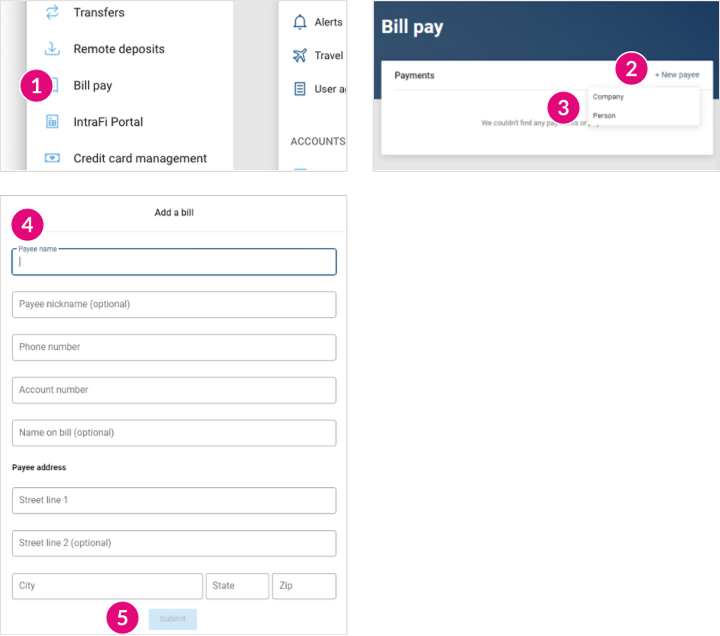
- Select Bill Pay from the left menu.
- Choose either Pay a bill or Pay a person.
- Select the payee(s) funds will be sent to.
- Select the account to be debited.
- Enter the appropriate amount.
- Select More options to schedule a recurring or future payment or add a note/memo to the payment.
- Select Submit.
*NOTE: If the payee is not listed with the iPay Bill Pay database, payments will be sent via check, not electronically.
- Select Payments from the left menu.
- Select Manage Payments.
- Under My Account, select Add Account.
- Complete the required information and select Next.
- Confirm information and select Submit.
- You will receive a confirmation message reading “You have successfully submitted your request to pay bills from the account listed below. Please allow up to three business days for processing.
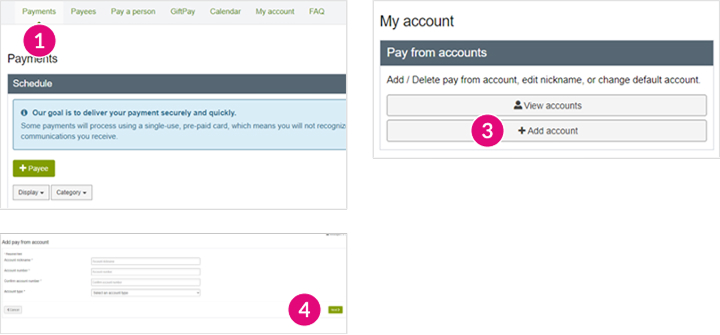
Messages
Have a question about your online banking or a transaction on your account? First Carolina Bank makes it easy to get in touch with our representatives through Banno Messages, a secure online banking chat feature.
Add/remove alert
- After logging in to your online banking portal, select Messages from the menu on the left.
- Select Start a conversation from the top right corner.
- Type the message you’d like to send to a First Carolina Bank representative. When complete, press Send.
a. Customers can attach items to a message including a specific transaction, an account linked to their online banking portal, or an image/file. To do so, select the + icon to the left of the message field. - A representative will reply within 2-4 hours during normal business hours (Monday-Friday, 9AM-5PM).

Check Ordering
The ability to order checks is at your fingertips! First Carolina Bank partners with Deluxe® Checks to provide high security checks for our customers.
- Select the account you wish to order checks for from the Accounts option from the menu on the left.
- Select Order Checks.
- A pop-up will appear, informing you that you will be routed to an external site. You can select Continue to bypass the wait.
- Select the product(s) you would like and select Confirm and Next.
- Review the check information, including your name, address, and additional information. If all is correct, select Confirm and Checkout to be routed to the checkout page, or select Confirm and Continue Shopping to return to all products.
- Upon select Confirm and Checkout, you will be routed to the shipping information page. Verify your shipping address, then complete the phone number and email address fields. Once all information is entered, select Place Your Order to complete the process.
- The confirmation message to the left will appear.

Mobile-Only Features
First Carolina Bank allows customers to deposit checks to their account via mobile deposit through their mobile banking app.
Enrolling an account in mobile deposit
- After logging in to mobile banking, select the three bars in the top left corner, then select Deposit Check.
- Select the account(s) you would like to enroll in mobile deposit and select Enroll.
- You will receive a confirmation message stating the enrollment request has been submitted.
- The enrollment process can take up to two (2) business days. You will receive a notification through the Messages feature when the enrollment is complete.
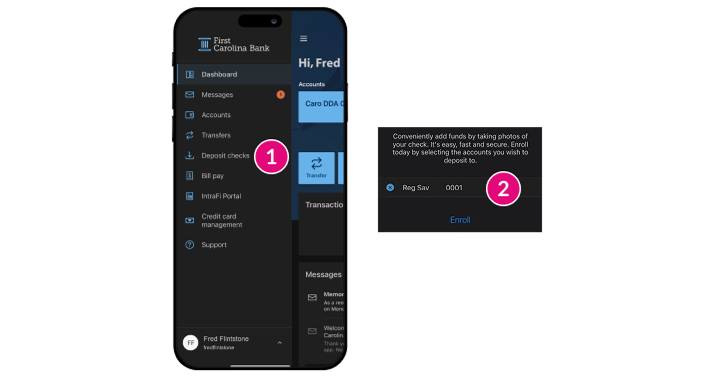
Add alert
- After logging in to mobile banking, select Deposit from the Dashboard.
- Enter the amount written on the check.
- Ensure the check is properly endorsed with ‘For Mobile Deposit Only FCB’ or ‘For Mobile Deposit Only First Carolina Bank,’ along with your signature. Checks that are not endorsed properly may be rejected.
- Capture an image of the back of the check, making sure all corners are visible. Select Continue.
- Review the check amount, the account you are depositing the check to, and the images for accuracy. Once confirmed, select Submit.
- Store the original check for seven (7) business days after you submit the deposit. Once you have verified the check has been credited to your account, destroy the original check.

First Carolina Bank allows customer to use touch/face ID when logging in to their mobile banking app. This feature will bypass the passcode option when logging in.
- After logging in to mobile banking, select the three bars in the top left corner, select your name at the bottom of the menu, then select Settings.
- Select Security.
- Toggle the button next to Touch/Face ID.
- Confirm on the pop-up that you are enabling Touch/Face ID.
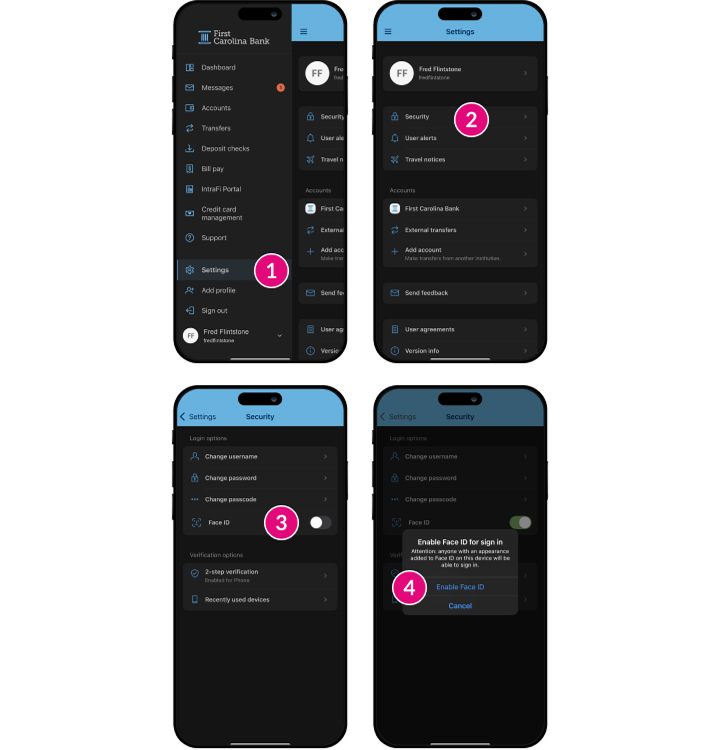
Contents
Checks and items that are eligible to deposit by mobile deposit:
- Checks payable to you, the account holder, with the same spelling we have on our system
- Checks payable in U.S. dollars and drawn at any U.S. bank
- Personal, business, and most government checks
Checks and items that are not eligible to deposit by mobile deposit:
- Checks payable to any person or entity other than you
- Checks payable to you and another party
- Checks payable to any person or entity other than the person or entity that owns the account into which it is being deposited
- Checks payable to your business if depositing into a personal account
- International checks
- U.S. savings bonds
- U.S. postal money orders
- Remotely created checks (paper or electronic)
- Convenience checks (checks drawn against a line of credit)
- Traveler’s checks
- Cash
- Checks with illegible data
- Duplicate checks
- Use good lighting, ensuring no shadows across the check
- Place on plain, dark background
- All four corners of the check are visible
- Check image is clear, not blurry
- The MICR line (numbers on bottom of the check) is readable

Endorse the check as if you were at the teller line at the Bank. Write For Mobile Deposit Only FCB on one line under the signed endorsement, which you should complete using the guidelines below.
- Personal
If the check is made out to you, you are the account holder, and the spelling is accurate to what we have on our system, sign your name. Then, you should restrict the endorsement by writing For Mobile Deposit Only FCB.

- Business
If the check is made out to your business, you are an authorized signer on the account, and the spelling is accurate to what we have on our system, endorse the check with the business name and restrict the endorsement by writing For Mobile Deposit Only FCB.

Mobile Deposit Frequently Asked Questions
Mobile deposit is available through the First Carolina Bank mobile app, which can be found on the Apple App Store and Google Play Store. Once you successfully sign in:
- Select the Deposit button
- Enter the check amount
- Endorse the back of the check following the guidelines listed previously in this document (Reminder: checks without For Mobile Deposit Only FCB will be rejected)
- Take a photo of the front and back of your endorsed check with your mobile device following the best practices listed previously in this document
- Submit your deposit
You will receive a confirmation message on your mobile device for each successful deposit. We will also send you a deposit confirmation to the primary email address listed on your account. The Bank will review your deposit and, if accepted, will usually post it to your account on the next business day. We advise that you store the check securely for at least seven days before destroying it, just in case the original check is required for any reason.
Personal and business customers who utilize online and mobile banking and who maintain an eligible checking or savings account are able to enroll in mobile deposit. To be eligible, the First Carolina Bank checking or savings account must have been active for at least 60 days and have had no NSF activity prior to the enrollment request. Additional approval is required if either of those qualities are not met.
Mobile deposits made before 6PM EST are usually posted the next business day.
Yes, and you can view your limits by clicking the information icon beside ‘Deposit limits’ below where you input the check amount in your app. Default mobile deposit limits are as follows:
- Personal
Single Check: $1,000
Daily Total Amount: $2,500
Monthly Total Amount: $10,000
Daily Total Checks: 5
Monthly Total Checks: 20
- Business
Single Check: $5,000
Daily Total Amount: $5,000
Monthly Total Amount: $20,000
Daily Total Checks: 10
Monthly Total Checks: 20
We advise that you store the check securely for at least seven days before destroying it, just in case the original check is required for any reason.
If a problem arises with your mobile deposit, such as a returned check or an improper endorsement, we will send a message to the primary email address listed in your account. In addition, a local branch representative will contact you to assist.
There is no fee for mobile deposit for personal accounts. Business customers who utilize our treasury management products may be subject to a setup and recurring monthly fee.